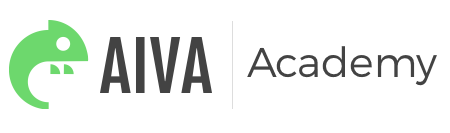Cart and Product Page Targeting
Table of Contents
Overview
Customers with the Inventory feature can target based on Cart Value and Product Page. These targeting options allow you to set criteria based on the items and value in a customers cart, or the product pages they are visiting. This section is highly customizable, as multiple rules can be added to dictate whether the campaign will display or not.This targeting criteria can be set up in the Aiva Triggers menu, under the Targeting tab.
Cart Value
Set targeting conditions based on what is in your customer’s cart.
Customize your ruleset with the following input fields:
- Case: this value will default to an ‘IF’ statement for the first rule you create. As you _Add New Cart Rules_, 'AND/OR' options appear, and allow multiple rules to be combined logically. ‘AND’ ensures that the campaign will only appear if the combination of all criteria is met. ‘OR’ will check to see if the customer’s cart meets the criteria of the second rule, if it has not met the first.
- Item: this allows you to select whether the campaign will be triggered based on the entire cart, or a certain product set.
- Type: this field allows you to choose whether your targeting will be based on the monetary value, or the quantity of items in the cart/product set.
- Logic & Number: set if the campaign will display when the value is equal to or greater than/equal to or less than the set number.
Example:
- Show the campaign when the Customer's cart includes some of the furniture from the product set "Black New Chairs", and the overall value of the cart is larger than $50 dollars.
Product Page
Set targeting conditions based on the product pages your customer’s visit.
Customize your ruleset with the following input fields:
- Case: for the first rule you create, this value can either be ‘IF’ or ‘IF NOT’. As you Add New Product Rules, 'AND/OR/NOT' options appear, and allow multiple rules to be combined logically. ‘AND’ ensures that the campaign will only appear if the combination of all criteria is met. ‘OR’ will check to see if the customer’s cart meets the criteria of the second rule, if it has not met the first. ‘NOT’ is used to add specific exclusions to your campaign.
- Item: this allows you to select whether the campaign will be triggered based on all products in the entire store, or a certain product set.
- Logic & Price: set if the campaign will display when the value of the product is equal to or greater than/equal to or less than the set number.
Example:
- Show the campaign when the product the Customer is viewing is from the product set "Daily Deal Mugs" and the price of the product is less than $10.